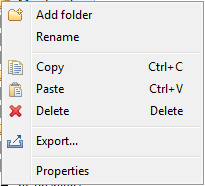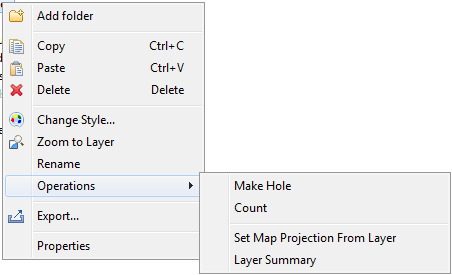Legend View¶
The Legend view shows the layers displayed on the current Map. It also allows you to categorize the layers by grouping them in folders.
The context menu for this view also allows you to add a new folder, change the style of the selected layer, zoom to the layer, copy/paste layer, delete the layer, rename the layer, do operations to the layer, export the layer and view layer properties.
Here is what the Legend view looks like:

Like other views in the Workbench, the Legend view has its own toolbar. Toolbar buttons are provided to add a new folder, move layers up or down the rendering hierarchy, toggle map graphics and/or background layers’ visibility in the view, toggle grid’s visibility on the map, change the style of the selected layer, turn on/off the mylar effect and zoom to the layer.
Toolbar¶

Add Folder¶
Add a new folder.
Move to Front¶
Pushes the selected layer to the front, changing its z order, allowing it to be drawn last in the list.
Up¶
Pushes the selected layer towards the front, changing its z order, allowing it to be drawn under layers further down in the list.
Down¶
Pushes the selected layer towards the back, changing its z order, allowing it to be drawn under layers further up in the list.
Move to Back¶
Pushes the selected layer to the back, changing its z order, allowing it to be drawn first in the list.
Show/Hide Map Graphics¶
Toggles the visibility of all map graphics layers in the view. Note that this does not change these layers’ visibility on the map.
Show/Hide Background Layers¶
Toggles the visibility of all background layers in the view. Note that this does not change these layers’ visibility on the map.
Show/Hide Grid on Map¶
Toggles the visibility of all grid layers on the map.
Change Style¶
Opens the Style View allowing the layer’s style to be changed.
Mylar Effect¶
Enables/disables the mylar effect.
Zoom To Layer¶
Same functionality as the Zoom To Layer button on the tool bar.